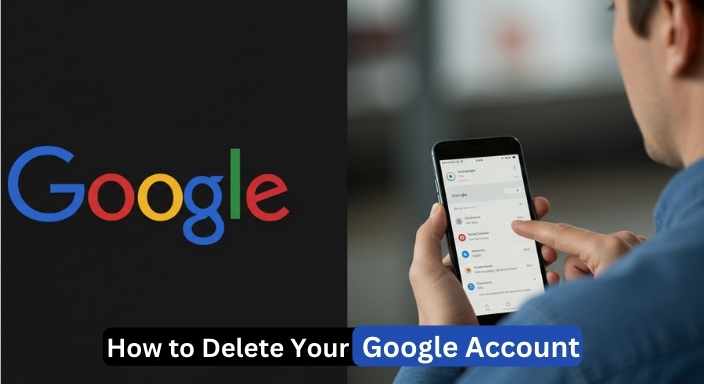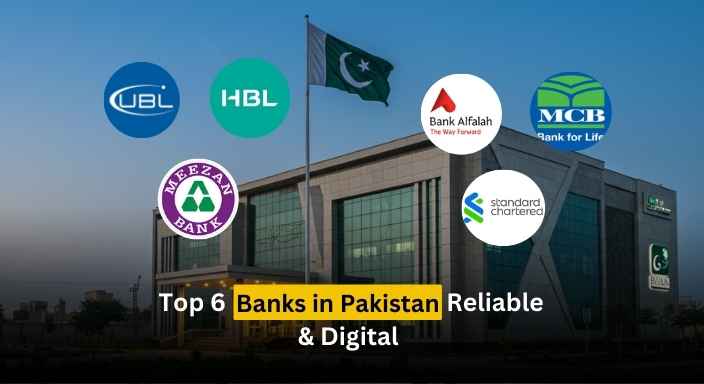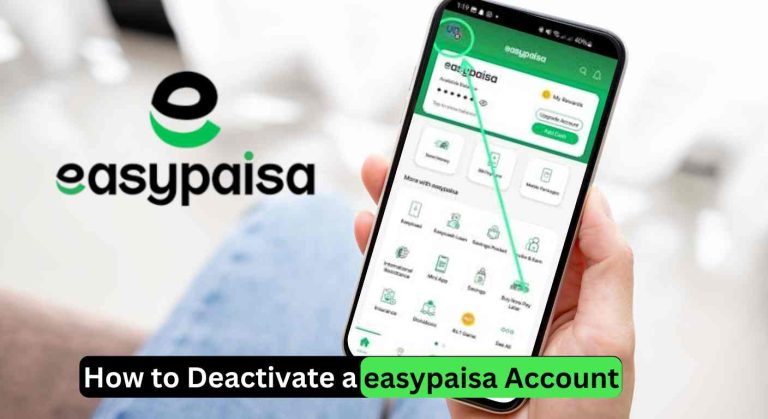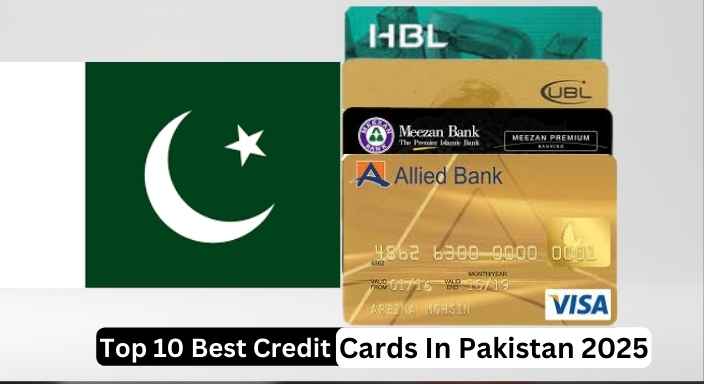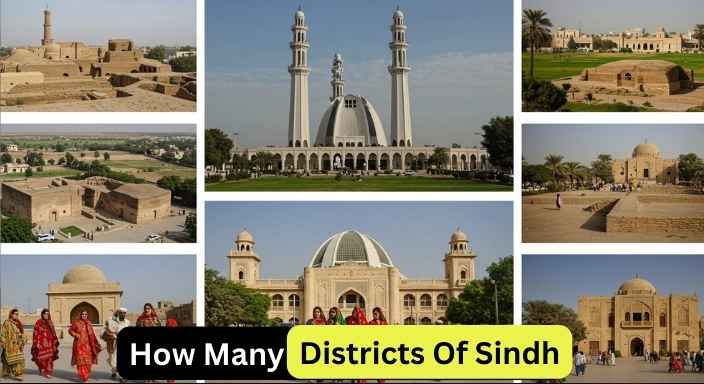How to Change Your PTCL Internet Wi-Fi Password
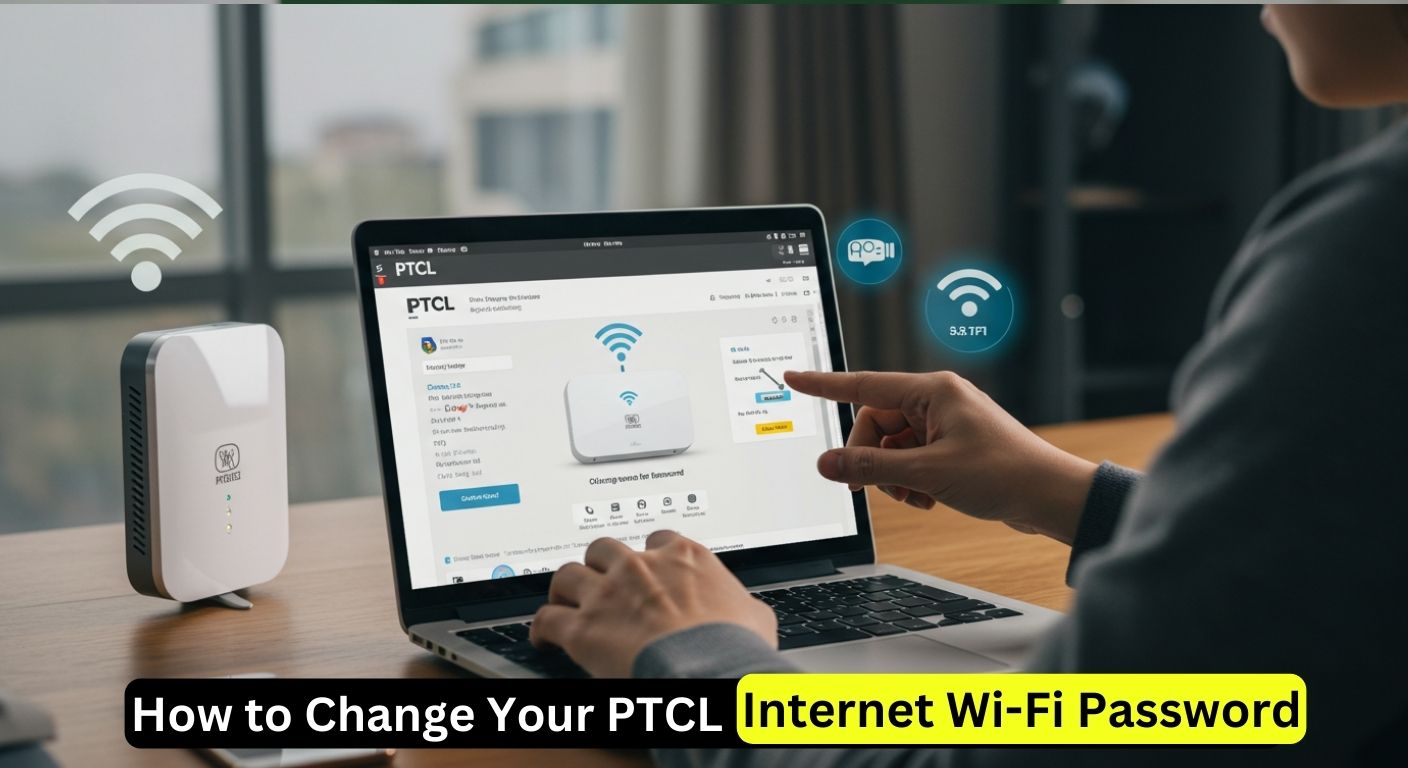
Changing your PTCL Wi-Fi password is easy and takes just a few minutes. You just need a device connected to your Wi-Fi and a web browser.
Steps to Change Password:
- Connect to Your PTCL Wi-Fi
Use your mobile, laptop, or computer and make sure it’s connected to the PTCL internet. - Open a Web Browser
Open your web browser, such as Google Chrome or Mozilla Firefox. - Type the IP Address
In the address bar, type192.168.1.1and press Enter. - Log In to the Router Settings
- When asked for login details, enter:
Username:admin
Password:admin - If these don’t work, check the back of your router for updated login info.
- When asked for login details, enter:
- Go to Wi-Fi Settings
- Go to the Wireless, Wi-Fi, or Security section
- Find the field called Pre-shared Key or Wi-Fi Password.
- Enter Your New Password
Delete the old password and type your new one. Choose a strong and secure password. - Save and Restart
Click Save or Apply, then restart your router to apply the changes.